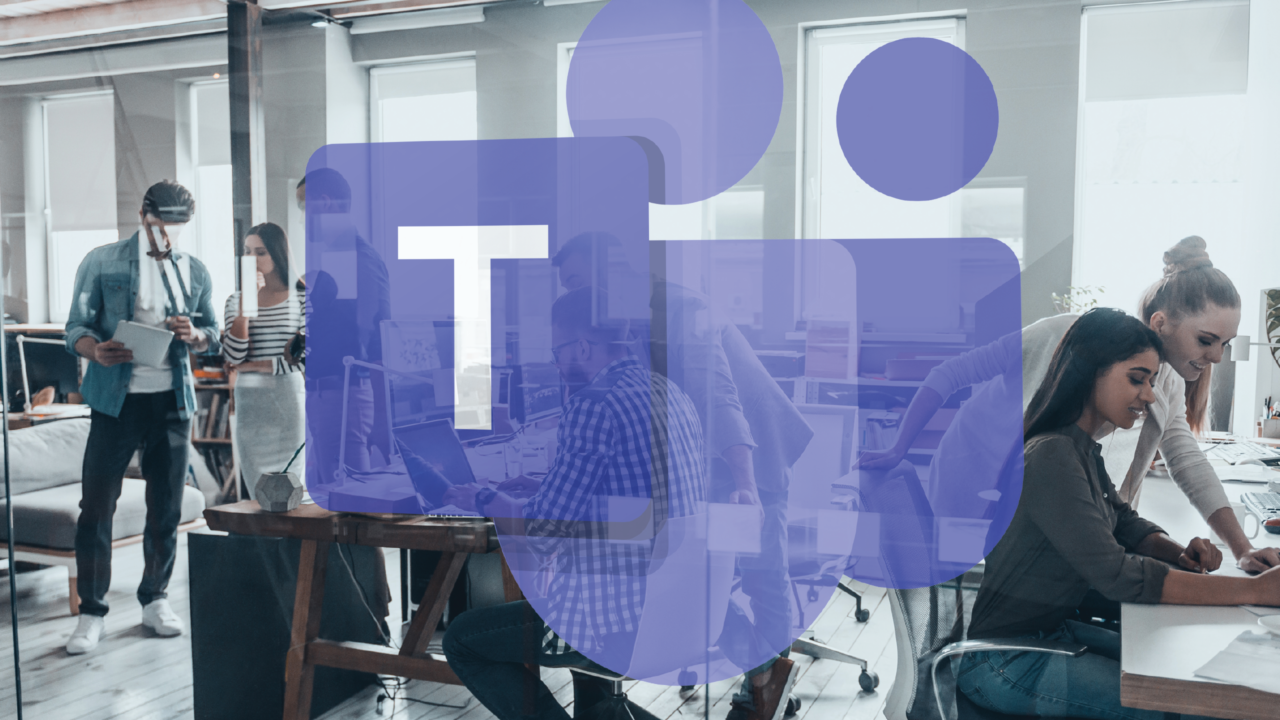
Project managers know there are certain tools that help us be successful when running a project. In our careers, the software we use for these tools differ, but they all have the same basic principles. Cloud Revolution has chosen to put Teams at the center of all we do. Managing our projects through Teams using channels, chats and the many plug-ins that Teams offers has made communication, document tracking, and scheduling a seamless process for ourselves and our clients.
It’s important to start a project by setting expectations appropriately for the client. This can be done effectively with a kickoff deck. The Cloud Revolution team uses PowerPoint to create these decks and we share them on Teams channels first internally to ensure sales, technical and PM teams are all in agreement before sharing with the client. Once the client has seen this presentation in their kickoff call it is shared in a customer-facing channel and can be referenced back to throughout the project as a project artifact.


Once a project has been kicked off, next gather the information you need to create a project schedule. The scope should be captured in the project charter and vendor contracts and reviewed during project kickoff. If the project is part of a larger initiative, there may be dependencies between projects which may impose hard deadlines, impactful dates, or other information impacting your project. Building a schedule is sometimes the easiest part, especially when templates are available. The challenge comes in when trying to maintain the schedule. Communication with technical resources is key to maintaining and updating a project schedule. Project resources should communicate when they’ve completed or risk or roadblock is preventing progress.
Cloud Revolution has started to use Project -on-the-web to communicate about the status of project tasks. Project-on-the-web can be added in a tab in Teams so it is visible to both the PM and engineer, or any other resource that has access to the Teams channel. We have found using Project on the web has been very effective. The engineering team helped develop project schedule templates and all team members can leverage Teams to update task status, which updates the project schedule directly and can feed into To-Do for better individual time management across projects. If you have team members that are not using Teams or are not accessing your Teams channel, then export of your project schedule from Project-on-the -web can be provided to the client and it is a user-friendly version as opposed to some of the other exports that you will find out there.


Using Teams to manage your project makes it easier both internally and for your client.
Communication can be clear and direct making progress in a project simpler for all.
Private channels
- Private Channels can be used for internal resources
- Internal resources can use chat to communicate for faster responses than email
- Internal resources can share documents still requiring editing before being client-facing
Client Channels
- A channel can be created and shared with the client
- Clients will be guests of the channel through invitations to their organization’s email
- Chat can be used for communication between both teams and maybe faster than email
- Document storage for things such as kickoff decks, design documents, and RAID logs is available
- Version control is used on these shared documents to help track edits
Managing projects can bring with it its own challenges. Knowing your tools and using them effectively can help make your job easier and your project more successful. Keeping an open line of communication internally and with the client is key. Maintaining project documents such as schedules, RAID logs, and design will keep all resources up to date and help everyone understand the next steps and project blockers. Cloud Revolution has found Teams to be a great way to manage our projects. Teams are user-friendly for the tech-savvy, PMs and all client resources. Being able to manage everything in one place gives us the ability to be more effective and responsive in our engagements.

- Posts
- A great place to start a conversation
- Use @ to get a specific resources attention
- Post documents and ask for reviews
- Files
- Document storage with version control
- Folders can be created for an organization if desired
- Documents can be sorted and filtered
- Notebook
- This is a OneNote notebook
- Great for keeping notes during meetings
- Can be viewed in Teams or in the desktop app
- Project Schedule
- Visible to internal Team
- Microsoft is working to make this visible to guests as well
- Can be edited in Teams or in a browser
To find more ways to use Teams in your daily work check out some Teams training videos on Microsoft’s website.