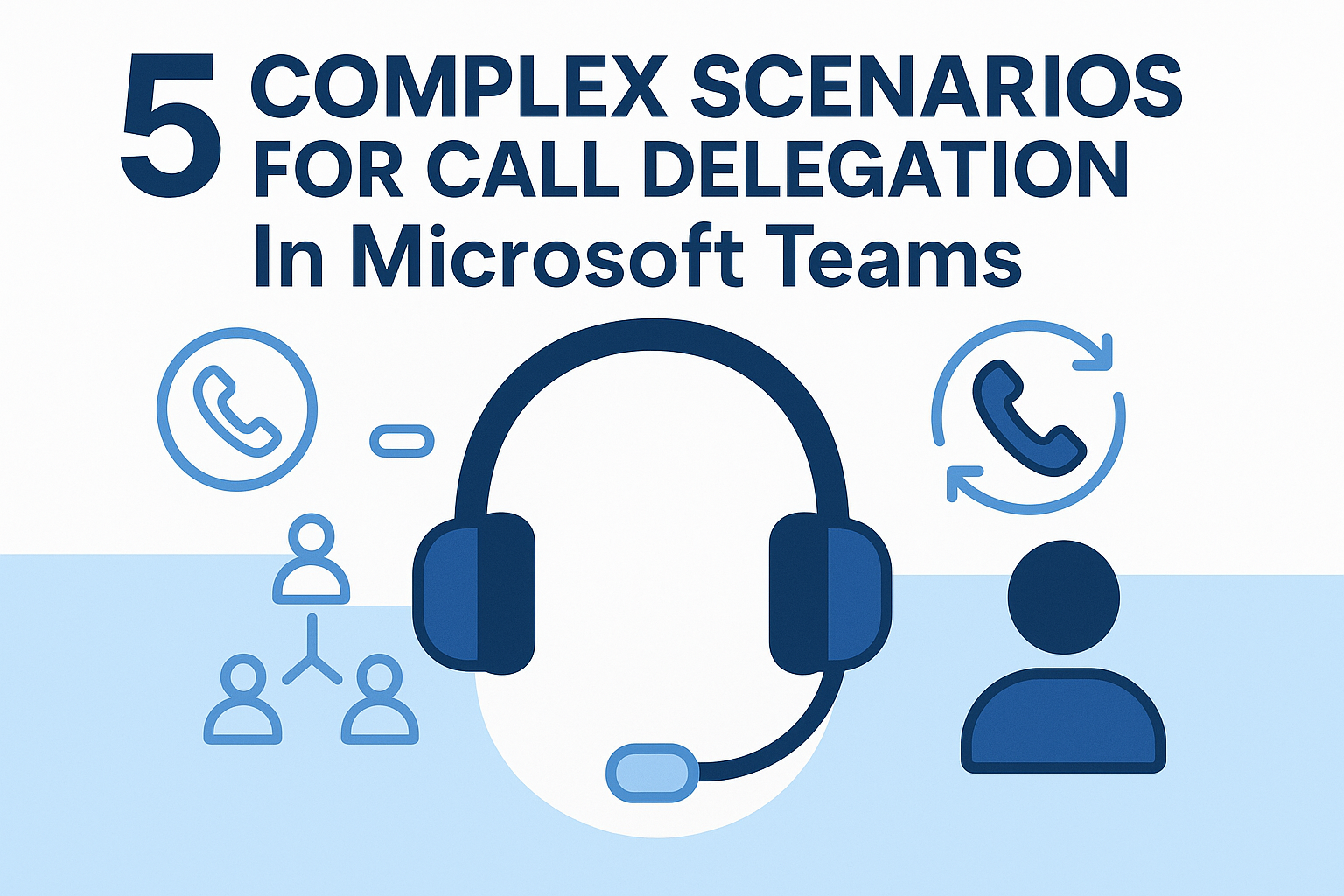
What seems like quite a basic feature, call delegation in Microsoft Teams can support some highly productive and even business-critical configurations.
In this blog post, we document five complex scenarios made simple by this highly efficient functionality.
1. Shared line appearance with multiple delegates
How does it work?
Shared line appearance allows a user (the delegator, e.g., an executive) to authorize one or more delegates (like personal assistants or administrative staff) to answer, place, or manage calls on their behalf.
Each delegate gets permissions to handle calls, access shared call logs, and initiate calls using the delegator’s line.
All delegates see incoming calls and can pick them up, similar to a traditional group pickup or hunt group.
Why is it complex?
Managing multiple delegates introduces challenges like:
- Ensuring call visibility across devices.
- Avoiding simultaneous pickups or missed calls.
- Coordinating call handling etiquette among team members.
- Handling call transfers and holds without confusion.
How does call delegation make it easy?
Call delegation streamlines shared line appearance by:
- Clearly showing who answered or declined a call.
- Allowing seamless transfer back to the manager or another delegate.
- Providing presence indicators and call status updates.
- Enabling centralized call management through Teams Admin Center or PowerShell.
2. Delegated call routing with auto attendants and call queues
How does it work?
Auto attendants answer calls and route them using menu options or time-based rules, while call queues distribute incoming calls to a set of users or delegates.
You can add delegates to these queues to ensure that important or overflow calls are always handled, even when the targeted user is unavailable.
Why is it complex?
Routing logic can be intricate due to:
- Multiple layers of a call flow (e.g., business hours, holidays, overflow).
- Integration with voice apps and external numbers.
- Ensuring delegates receive calls only when appropriate.
How does call delegation make it easy?
Delegation simplifies routing by:
- Allowing flexible assignment of call handling roles.
- Enabling dynamic updates to call flows without reconfiguring entire queues.
- Supporting personalized call handling based on delegate availability and permissions.
3. Delegated permissions and call policies
How does it work?
Teams allows administrators (or users themselves) to assign granular permissions to delegates, controlling what calls can be made, managed, or received, and which features are accessible.
These permissions are governed by call policies, which define what delegates and delegators can do, like forwarding, transferring, or setting privacy settings.
Why is it complex?
Complexity arises from:
- Granular policy settings across users and groups.
- Conflicts between personal and delegated permissions.
- Ensuring compliance with organizational governance.
How does call delegation make it easy?
Delegation helps by:
- Centralizing permission management.
- Allowing admins to assign roles without manual configuration.
- Ensuring consistent policy enforcement across all delegated users.
4. Call pickup and join active calls
How does it work?
Call pickup allows delegates to answer incoming calls on behalf of another user, either individually or as part of a group.
In some cases, delegates can join an active call or retrieve a held call if the original user is unavailable, ensuring important conversations are never abandoned.
Why is it complex?
Challenges include:
- Synchronizing call states across devices.
- Avoiding accidental interruptions.
- Managing privacy and access controls.
How does call delegation make it easy?
Delegation enables:
- Clear visibility into active calls.
- Controlled access to join or monitor calls.
- Notifications and interface cues to prevent disruptions.
5. Delegated voicemail and call history management
How does it work?
Delegates can view call history tied to the shared line, making it easy to track which calls were answered, missed, or placed on behalf of the delegator.
Voicemail delegation, however, is limited. Currently, voicemails aren’t fully shareable between delegator and delegate, but call history for shared line actions is visible to both. The workaround here is to use a shared voicemail.
Why is it complex?
Issues may arise due to:
- Privacy concerns and audit requirements.
- Synchronization across devices and platforms.
- Ensuring accurate tracking of call actions (especially with the lack of delegate voicemail).
How does call delegation make it easy?
Delegation provides:
- Secure access to shared voicemail and call logs.
- Role-based controls to limit or expand access.
- Integration with compliance tools for auditing and reporting.
Need help with your Teams Phone implementation?
Teams Phone brings enterprise-grade calling scenarios to businesses of all sizes. With features like call delegation, the complexities of modern collaboration are transformed into manageable, streamlined operations.
No matter how unique or advanced your requirements are, Teams offers tools that let your organization maintain high standards for efficiency, coverage, and communication clarity.
By leveraging Teams for your call delegation needs, you can:
- Simplify day-to-day call management for executives, departments, and support teams.
- Minimize downtime and missed opportunities by ensuring every important call is handled appropriately.
- Achieve the flexibility and reliability expected of an enterprise-caliber phone system, without the burdens of legacy hardware management.
If you’re navigating the transition to Teams Phone or want to ensure you’re getting the most from its features, expert guidance is just a click away.
Reach out today for a personalized assessment.