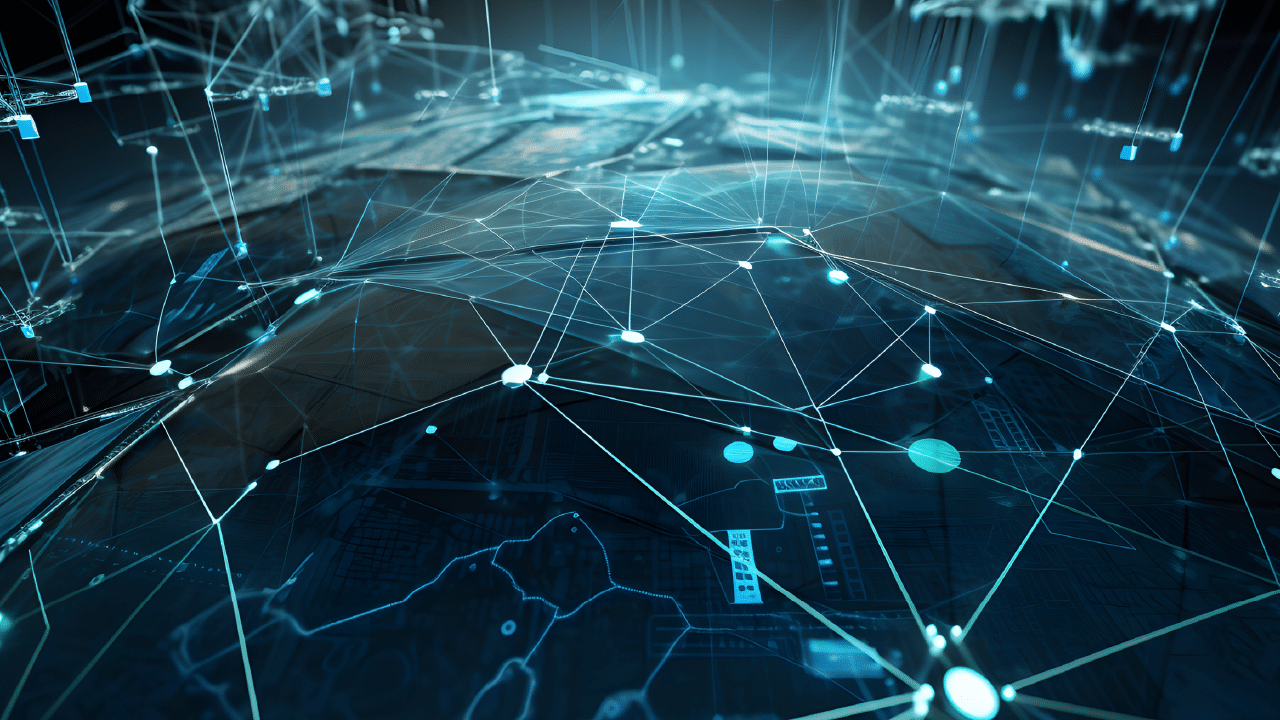
Throughout Lync, Skype for Business and Team’s I have seen one topic be a large grey area for many customers… Network sites and subnets. I’ll focus on Teams for this article but the general vibe would apply to Skype for Business as well if you’re still in the on prem space.
Many organizations do not have a clean documented list of each subnet per network site. The following notes will help you identify key items when preparing to configure Teams for the first time, or to clean up an existing deployment for a more functional Teams environment.
The insights on these facets will encapsulate the multifaceted impact of AI on CX, elucidating how this integration can be a linchpin for both reducing operational costs and propelling customer satisfaction to new heights. These reflections provide a holistic view, aiding organizations in navigating the complex interplay of AI and CX as they stride into 2024 and beyond.
The discourse will be instrumental in fostering a comprehensive understanding of this critical trend, thereby enabling more informed strategic decisions in the evolving domain of business communications and customer engagement.
WHO: Which Teams services heavily rely on the accuracy of subnets?
Below are the Teams services which will not function correctly without a proper site and subnet configuration. Depending on your organization this could cause legal risk along with technical impact.
- Location Information Services (LIS)
- Emergency Calling
- Dynamic Policy Assignment by Network Site
- Emergency Call Routing Policy
- Emergency Calling Policy
- Network Roaming Policy
- Reporting
- Per User Diagnostics
- Call Quality Dashboard
- Location Based Routing
- Media Bypass
- Local Media Optimization
WHAT: Subnets Should be configured?
- DHCP Assigned Subnets
- NO Supernets
- If you aggregated a Supernet of 10.75.0.0/16 for a network site but DHCP assigned addresses to endpoints are broken further into /24 subnets, you must configure the DHCP Assigned Subnets. Ie:
- 10.75.50.0/24
- 10.75.51.0/24
- 10.75.52.0/24
- Etc.
- NOTE: Supernets may technically function for Network Topology (Tenant network subnets) but are unsupported for Location Information Services. For simple design and administration it’s best practice to use the same subnet details in all sections.
- If you aggregated a Supernet of 10.75.0.0/16 for a network site but DHCP assigned addresses to endpoints are broken further into /24 subnets, you must configure the DHCP Assigned Subnets. Ie:
- Subnet Types
- The only subnets that need to be configured in Teams are those which may have a Teams endpoint connected from.
- User
- Voice
- Wifi
- Guest
- Etc.
- Common subnet types which are not required, unless there’s potential for Teams endpoint to connect (ie: An Administrator temporarily connects laptop inside a server room or data center)
- Switch and network device management
- Servers
- Printers
- Etc.
- The only subnets that need to be configured in Teams are those which may have a Teams endpoint connected from.
- Subnet Overlap
- Clean up your list to prevent subnet overlap. Example, IP 10.75.49.62 falls within all the following subnets
- 10.75.49.0/24
- 10.75.49.48/28
- 10.75.48.0/23
- Only the correct DHCP Assigned subnet should be configured in Teams.
- Clean up your list to prevent subnet overlap. Example, IP 10.75.49.62 falls within all the following subnets
- Site Overlap
- Teams does not allow a single subnet to be associated to multiple network sites.
- Ensure your network has unique subnet association per site is critical
- Only Location Information Services (Emergency Calling) has a method to counter act this scenario. Reporting, dynamic policy assignment, location-based routing, media bypass and local media optimization will be negatively impacted with no work around.
- Trusted IP’s (Public IP Address)
- Trusted IP’s are required for Teams to identify if an endpoint is connected to your internal network or if connecting remotely.
- If a connected endpoint’s public IP address is not listed in Trusted IP’s, Teams will treat the endpoint as remote and ignore any internal configuration.
- Ensure you add the entire public IP subnet which you own and not just a single IP identified via www.whatismyip.com or simliar. Requesting these details from whomever manages your firewalls is the best bet for accurate information.
WHERE are the many places in Teams which need sites and subnets configured?
Teams has four primary locations where sites and subnet details need to be configured. There are all separate and do not have a method to self-synchronize. From both initial deployments and steady state scenarios, it’s important to ensure all are updated.
- Tenant
- Teams Admin Center > Locations > Network Topology
- Network Sites
- Subnets
- Trusted IP’s
- Network Sites
- Related PowerShell
- Get-CsTenantNetworkSite
- Get-CsTenantNetworkSubnet
- Get-CsTenantTrustedIPAddress
- Teams Admin Center > Locations > Network Topology
- Location Information Services (LIS)
- Teams Admin Center > Locations > Networks & Locations
- Subnets
- Emergency Addresses
- Related PowerShell
- Get-CsOnlineLisSubnet
- Get-CsOnlineLisCivicAddress
- Get-CsOnlineLisLocation
- Subnets
- Teams Admin Center > Locations > Networks & Locations
- Call Quality Dashboard (CQD)
- Teams Admin Center > Analytics & Reports > Call Quality Dashboard > Settings > Tenant Data Upload
- Reporting Labels
- Teams Admin Center > Analytics & Reports > Reporting Labels
WHEN do Teams network sites and subnets need to be configured?
The short answer, before you have production users. Special attention should be made to your organizations entire network site and subnet design during the initial deployment of Teams, especially if utilizing Teams Phone services.
A critical point which many organizations miss is to ensure they have operational processes in place to maintain their Teams configuration as well. If Teams no longer matches the network which is deployed in your environment many of the problems will occur noted in the next “WHY” section.
Below are some of the scenarios when the Teams Administrators would need to ensure all four locations in Teams have the sites and subnets updated as needed.
- New locations
- Closure of locations
- Adding network infrastructure to existing sites to increase user count
- Re-organizing subnets allocation across multiple sites
- Etc.
WHY: Symptoms of what happens when a subnet is wrong?
Below are only some of the symptoms which an organization may experience with inaccurate site and subnet configuration within Teams.
- Wrong emergency address provided during an emergency call
- Incorrect personnel notified when an emergency call takes place
- Emergency calls are sent to the wrong session border controller
- Invalid emergency dial pattern for users (for international organizations)
- All invalid calls permitted or all valid calls blocked in countries which require Location Based Routing (ie; India)
- Calls fail to connect or have poor call quality at sites utilize Media Bypass
- Inaccurate or non-existing Call Quality reporting metrics
- Etc.
HOW do I get help to configure Microsoft Teams network sites and subnets in my environment?
Contact the Cloud Revolution sales team to get aligned with one of our expert Solution Architects!