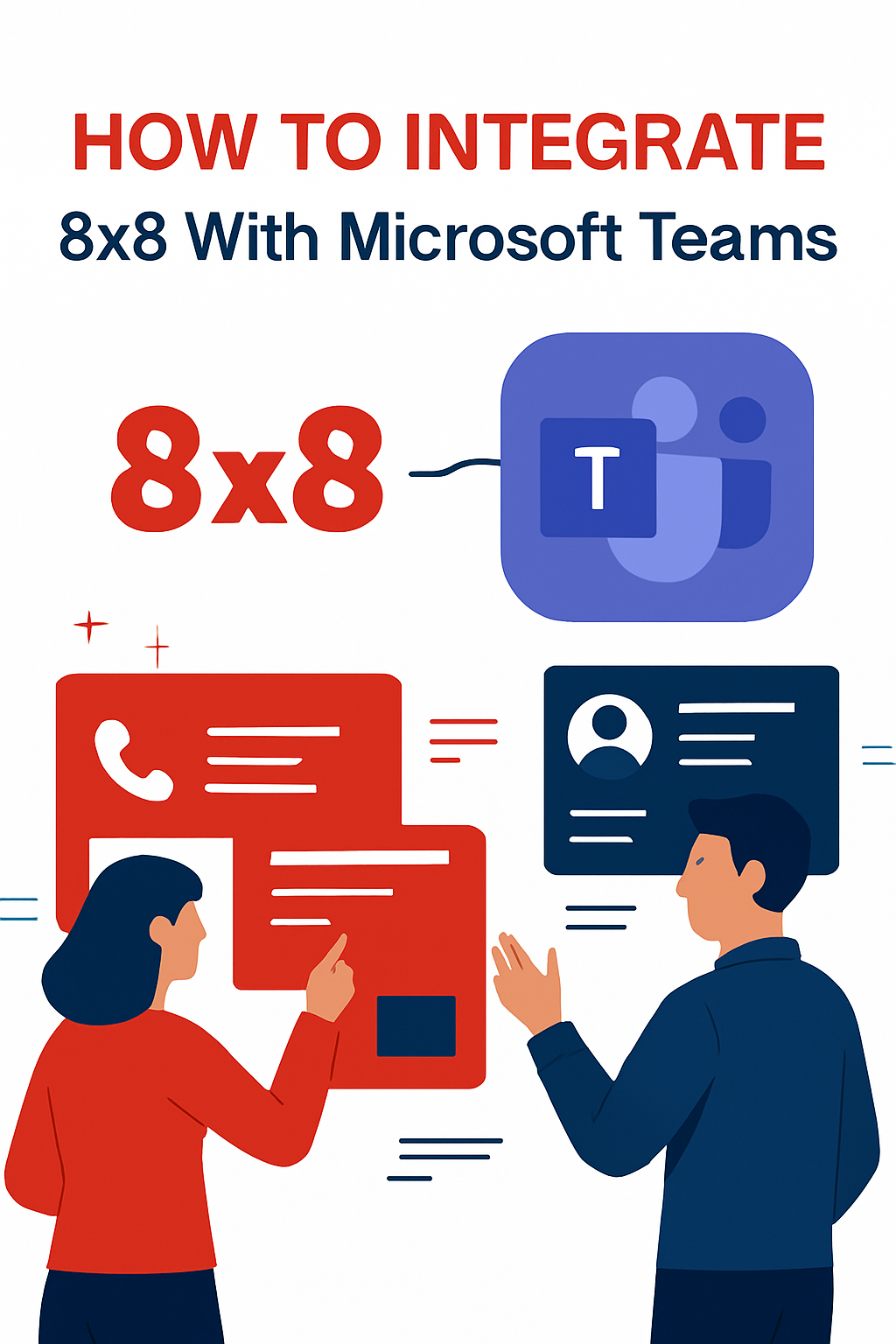
It’s a common combination: you have 8×8 for VoIP, unified comms, or contact center but now you’re using Microsoft Teams, too.
While the sensible thing sounds like migrating to a single platform, we understand that it’s rarely that simple.
It might be that your contact center agents have been using the 8×8 interface for 10 years and know they’re way around it like pros. Or perhaps you get a mega discount on your calling bundles so you simply have no reason to migrate to Teams Phone.
One extremely common case is that you were using 8×8 pre-pandemic then Microsoft Teams took president for meetings and collaboration. After all, the latest stats suggest Teams has over 300 million monthly active users. So the crossover with 8×8 users must be high.
8×8 itself has reported it supports over 500,00 Teams users. Therefore integrating 8×8 with Microsoft Teams is considerably more frequent than you may think.
In this guide, we introduce the three core methods for integrating 8×8 and Microsoft Teams. Find your use case(s) below and learn how to connect the two for genuine unified communications.
1. Integrate 8×8 phone app with Microsoft Teams
🔍 Background
The 8×8 phone app for Microsoft Teams is designed for users who need basic calling functionality within Teams without requiring full 8×8 Voice for Teams capabilities.
This lightweight solution is ideal for organizations wanting to provide simple access to 8×8 calling features without the complexity of Direct Routing or without migrating to Teams Phone.
✅ Prerequisites
Critical Requirements:
- 8×8 X Series subscription (X2 or higher recommended)
- Microsoft Teams license – either standalone Teams Enterprise ($5.30/user/month) or included in legacy bundles
- At least one 8×8 Voice for Microsoft Teams user must be active on the service
- Users can’t have Microsoft Phone System or Teams Phone Standard licenses assigned when using phone app
- Microsoft Teams Phone Resource Account license available on the tenant
- Large Tenant Mode enabled in 8×8 Voice for Teams admin portal
- Azure AD security groups configured for both phone app and Voice for Teams users
- Microsoft Azure AD configured for Single Sign-On (SSO)
Administrative Access:
- Global Admin or Teams Service Administrator rights for Microsoft 365
- Admin access to 8×8 Admin Console
🛠️ Instructions
Phase 1: Initial Setup
- Configure Azure AD Security Groups:
- Create separate security groups for phone app users and Voice for Teams users in Azure AD
- Assign users to appropriate groups based on their licensing
- Enable Large Tenant Mode:
- Access 8×8 Voice for Teams admin portal at https://admin.msteams.8×8.com
- Navigate to Services > Teams tab
- Switch Large Tenant Mode toggle to “On”

Phase 2: phone app Installation
3. Install phone app via Teams Admin Center:
- Access Microsoft Teams Admin Center with Global Admin rights
- Navigate to Teams apps > Manage apps
- Search for “8×8 phone app” and install organization-wide
4. Configure App Permissions:
- Set appropriate app permission policies in Teams Admin Center
- Ensure phone app users are assigned to correct App Setup policies
Phase 3: User Configuration
5. Assign users to 8×8 phone app:
- In 8×8 Voice for Teams admin portal, configure the 8×8 phone app users through Azure AD groups
- Ensure users do NOT have Teams Phone Standard licenses assigned
6. Sync and activate:
- Perform manual sync in 8×8 Voice for Teams admin portal
- Allow up to 24 hours for app availability
- Users must log out and back into Teams to see the phone app
2. Using 8×8 Operator Connect for Microsoft Teams
🔍 Background
8×8 Operator Connect is Microsoft’s certified integration that enables PSTN calling directly through the Teams Phone interface using 8×8 as the carrier.
This solution requires minimal technical configuration but involves strict licensing and geographic restrictions.
✅ Prerequisites
Licensing Requirements:
- Microsoft Teams Phone Standard license ($10/user/month as of August 2025) or Microsoft 365 E5 (includes Teams Phone)
- 8×8 Operator Connect license (Metered or Nationwide)
- Teams Enterprise or equivalent base license ($5.30/user/month for new customers)
Geographic Availability:
- Metered licenses: Available in 20 countries including US, UK, Canada, Australia
- Nationwide licenses: Available in 9 countries including US, UK, Canada
Administrative Requirements:
- Microsoft 365 Global Administrator for initial setup
- Teams Administrator for ongoing management
- Admin access to 8×8 Admin Console
- Verified domain in Microsoft 365
🛠️ Instructions
Phase 1: Microsoft 365 Configuration
- Add 8×8 as Operator:
- Access Microsoft Teams Admin Center
- Navigate to Voice > Operator Connect
- Add 8×8 as your operator and authorize connection
- Create Emergency Addresses:
- In Teams Admin Center, navigate to Locations > Emergency addresses
- CRITICAL: Create emergency addresses BEFORE number assignment
- Configure all required emergency locations for your organization
Phase 2: 8×8 Admin Console Setup
3. Configure Microsoft Tenant ID:
- Access 8×8 Admin Console
- Navigate to Company > Teams Tenant tab
- Add your Microsoft Tenant ID to establish connection
- Purchase and Assign Licenses:
- Verify Operator Connect licenses appear in 8×8 Admin Console > Licenses
- Claim phone numbers through 8×8 Admin Console
Phase 3: Number Assignment
5. Assign Numbers to Operator Connect:
- In 8×8 Admin Console, go to Home > Phone Numbers
- Select numbers and click “Assign to Operator Connect”
- Select appropriate emergency address and license type
- Choose usage type (User or Voice App)
- Configure in Teams Admin Center:
- Numbers will automatically appear in Teams Admin Center
- Assign numbers to specific users through Voice > Phone numbers
- Configure emergency calling policies as required
Note: Phone number assignment to Operator Connect currently requires manual intervention by 8×8 Support. Plan accordingly for deployment timelines.
3. Integrate 8×8 contact center with Microsoft Teams
🔍 Background
While there is a native contact center for Microsoft Teams (Dynamics 365 Contact Center), 8×8 is one of the select few certified Microsoft Teams contact centers.
This integration enables agents using 8×8 Contact Center to collaborate with back-office Teams users for escalations and consultations.
✅ Prerequisites
Service Requirements:
- 8×8 X Series license that includes Contact Center (not standalone Contact Center)
- Microsoft Teams Enterprise license (E3/E5 recommended)
- 8×8 Contact Center for Microsoft Teams solution (certified Microsoft Teams solution)
Technical Requirements:
- Direct Routing architecture for integration
- Skills-based routing configuration in 8×8 Contact Center
- Real-time presence sync between platforms
Administrative Access:
- Global Admin rights for Microsoft 365
- Admin access to 8×8 Admin Console and Contact Center
🛠️ Instructions
Phase 1: Platform Integration
- Configure Direct Routing:
- Establish Direct Routing connection between 8×8 Contact Center and Teams
- Configure Session Border Controllers for contact center traffic
- Validate PSTN connectivity and emergency services
- Enable Teams Integration:
- Access 8×8 Admin Console
- Navigate to contact center configuration section
- Enable Microsoft Teams integration module
Phase 2: User and Skills Configuration
3. Configure Skills-Based Routing:
- Map contact center queues to appropriate Teams channels or users
- Configure skills-based routing rules for escalation scenarios
- Set up automatic routing based on agent expertise and Teams user availability
- Establish Presence Sync:
- Configure real-time presence synchronization between platforms
- Enable Teams status visibility for contact center supervisors
- Set up availability rules for back-office consultation
Phase 3: Workflow Integration
5. Create Escalation Workflows:
- Design escalation paths from contact center to Teams users
- Configure consultation workflows for complex customer issues
- Set up automated routing based on customer service levels
- Enable Communication Channels:
- Configure voice, chat, and video options for agent-to-Teams communication
- Set up screen sharing capabilities for complex issue resolution
- Enable file sharing between contact center and Teams environments
Phase 4: Agent Interface Setup
7. Deploy Agent Workspace Integration:
- Configure embedded Teams functionality within 8×8 Contact Center interface
- Enable single sign-on between platforms
- Provide unified view of customer interactions and Teams communications
Do you need help integrating 8×8 with Microsoft Teams?
At Cloud Revolution, we’ve been around the block a few times when it comes to integrating 8×8 with Microsoft Teams.
That said, every business is unique. There will always be something new and we thrive with new challenges.
If you need help combining the best of both platforms, let’s talk.
Cloud Revolution helps organizations unlock the full potential of Microsoft Teams and Copilot—guiding you from planning through adoption with seamless, outcome-driven solutions. As Microsoft Partner of the Year 2023 and a finalist in 2022 and 2024, we’re trusted worldwide to simplify collaboration and maximize ROI.
Book your free consultation here.