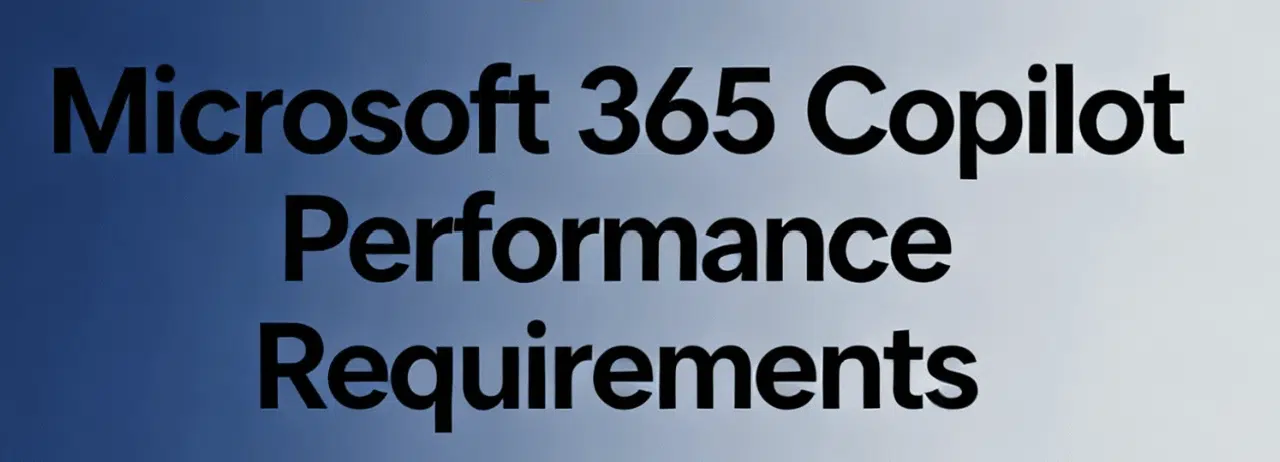
No matter where you look, everybody in the Microsoft ecosystem is talking about Copilot. You may even be under pressure from above to implement rapidly to start benefiting from cost savings and productivity benefits.
It’s understandable to want to get it done quickly, but you know that preparation is key. In order to optimize your Copilot implementation from day one, you must understand the Microsoft 365 Copilot performance requirements.
Unlocking Copilot’s potential isn’t as simple as flipping a switch. Even if you’ve purchased the licenses, your IT environment must be performance ready to ensure Copilot runs smoothly.
Performance readiness means your devices are responsive, your network is low-latency and correctly configured, and your applications and security settings are up-to-date and compatible.
If Copilot lags or fails due to something as simple as an underpowered PC or blocked network endpoint, user adoption will suffer. Preparing ahead of time ensures you get the seamless, fast Copilot experience that drives productivity – without frustrating slowdowns or security hiccups.
Below we break down the key readiness areas and address common questions along the way. Use this as a comprehensive guide to make sure your organization is truly ready for Microsoft 365 Copilot.
Device & Application Compatibility – Do I need special hardware for Copilot?
No special hardware is required to run Microsoft 365 Copilot. You won’t need AI supercomputers or GPU rigs. The heavy AI processing happens in Microsoft’s cloud (Azure OpenAI service), not on your local machines.
In practical terms, if your users’ PCs can comfortably run Microsoft 365 apps (Office) and Microsoft Teams today, they can likely handle Copilot.
A reasonably modern dual-core CPU and 4 GB of RAM minimum are considered entry-level requirements to run Copilot. Of course, as with any tech, more RAM and newer processors will improve responsiveness, especially if users multitask with many apps open
Supported operating systems
- Windows 10 (with latest updates)
- Windows 11
- Latest version of macOS
- iOS 14 or higher
- Android 8.0 or higher
Network & Endpoint Requirements – What network ports or URLs are needed?
Copilot might be powered by AI in the cloud, but network readiness on your side is critical. Your users’ devices need reliable, low-latency connections to Microsoft 365 cloud endpoints for Copilot to work in real-time.
What network configurations does Copilot need?
Allow Copilot service domains:
- Ensure your firewall or proxy permits traffic to Copilot endpoints. At minimum, allow copilot.microsoft.com (and its subdomains) – this is the primary Copilot service domain.
- Copilot also relies on existing Microsoft 365 and Bing endpoints. Your network must allow access to *.office.com and *.cloud.microsoft.com (where many 365 apps are consolidating).
- Also allow *.bing.com and *.bingapis.com – Copilot can perform web searches via Bing to support its answers. These wildcard domains should be open for HTTPS traffic in your outbound rules.
Enable WebSocket connections:
Copilot uses WebSockets (secure WSS) for live, streaming interactions within apps. Unlike standard HTTP requests, WebSockets maintain a persistent connection for real-time data flow.
If your corporate network blocks or inspects WebSocket traffic, Copilot may not work correctly. Ensure WebSocket connections over port 443 are allowed to *.office.com and *.cloud.microsoft.com.
If you use deep packet inspection or TLS/SSL proxying, you may need to exempt those domains—interception or aggressive timeouts will break the connection. Use a connectivity test tool to confirm Copilot endpoints and WebSocket support are functioning.
Minimize network latency:
Copilot’s usefulness drops when every prompt suffers from lag.
To avoid this, provide a direct internet breakout close to the user. Don’t route Copilot traffic through VPNs or centralized egress. Let home and branch users connect directly to Microsoft cloud endpoints. Where possible, bypass proxy inspections for Copilot traffic to avoid delays.
Prioritize this traffic like you would other key productivity services. Aim for low round-trip latency so Copilot’s responses feel instant. Split-tunneling Office 365 traffic off the VPN is one quick way to boost performance. Review and optimize your network paths to improve cloud access.
Enable third-party cookies (for web apps):
If users access Copilot via Word Online, Excel Online, or other browser-based apps, the browser must allow third-party cookies for Microsoft domains. If cookies are blocked, Copilot may not function correctly in web clients. Update your browser or proxy policies to permit third-party cookies for these services, since authentication between apps relies on them.
Licensing & Base Services – What licenses and prerequisites do we need for Copilot?
Licensing is the first checkbox for Copilot readiness. By now you likely know Microsoft 365 Copilot is not included for free in your M365 subscription. It’s an add-on license (currently about $30/user/month) on top of certain Microsoft 365 plans.
Here’s what you must have in place:
- Eligible Microsoft 365 subscription: Copilot only works with specific Microsoft 365 plans (Business or Enterprise). You’ll need Microsoft 365 E3 or E5 (or equivalent), or a Business Standard/Premium plan — not the older “Office 365” plans.
Education A3/A5 plans are also eligible. There’s also a Copilot for M365 Family plan for consumer users. If your organization is still on an Office 365 E3/E5 SKU, you’ll need to upgrade to the Microsoft 365 version.
It’s not just a name change. M365 includes the security and cloud management features Copilot depends on.
- Copilot add-on licenses: In addition to the base license, each user needs a Microsoft 365 Copilot add-on. This is a separate SKU, priced around $30 per user/month.
Enterprise customers may face a minimum seat requirement (currently 300 seats). Smaller organizations under 300 users can use Business plans, though those come with some limitations. Check minimums and budget accordingly. This is a premium license on top of your existing plan, after all.
- Microsoft Entra ID (Azure AD): Each Copilot user must have an Entra ID account in your tenant (formerly Azure AD). They must be authenticated in the cloud — typical for Microsoft 365 environments.
If you’re running legacy or on-prem-only accounts, sync them to Azure AD to enable Copilot access.
- Exchange Online mailboxes: Every Copilot user must have a primary mailbox in Exchange Online. If a user’s mailbox is still hosted on-prem in a hybrid setup, they won’t be able to use Copilot. Copilot does not support on-prem Exchange mailboxes or archives.
Shared mailboxes or archives alone are not enough. Assign full Exchange Online mailboxes to each user.
- OneDrive and SharePoint: Copilot uses OneDrive for Business and SharePoint Online to access files and generate responses.
While not a licensing requirement, these services must be active and available for Copilot to function properly. If users have OneDrive disabled or SharePoint is restricted, Copilot will be limited in its usefulness.
- Microsoft Teams: If you’re planning to use Copilot in Teams, users need full Teams access. Settings like guest access, external sharing, and team creation permissions should align with your governance model.
Want Copilot to summarize meetings? Turn on transcription and recordings. Copilot needs those to generate meeting recaps.
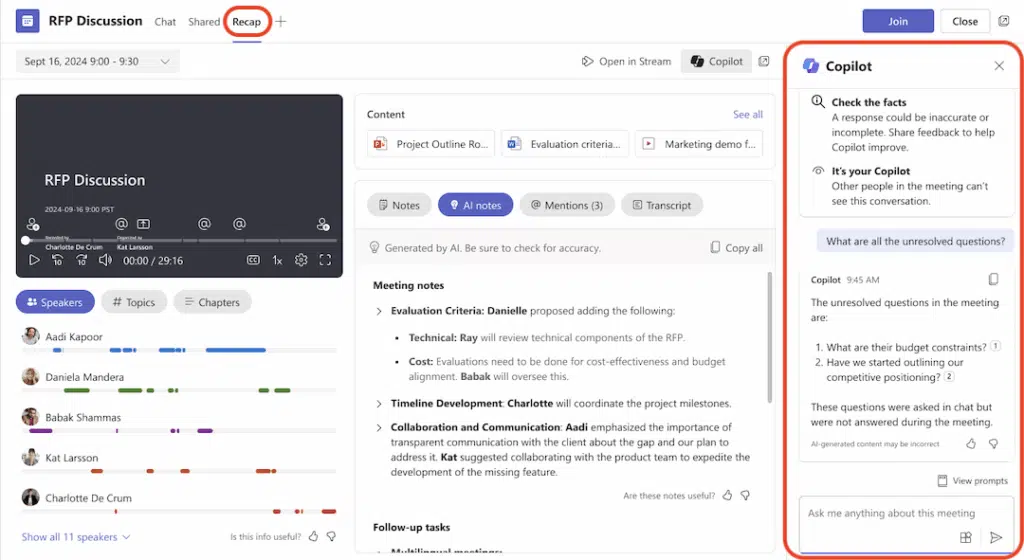
- Regional availability and data residency: Copilot is available in most regions but launched first in select markets.
In areas with strict data residency laws (like the EU), Microsoft aims to keep data local but traffic may still route to other regions for reliability. All processing remains within Microsoft’s cloud and data protection standards. Be sure to allow “data movement across regions” in your admin settings if prompted.
Data Governance & Access Control – Does Copilot send data outside Microsoft?
Microsoft 365 Copilot is designed with your existing governance controls in mind.
Let’s address the big question outright: Does Copilot send our data outside of Microsoft?
No. Your organizational data stays within Microsoft 365.
Copilot uses Microsoft Graph APIs to access content you already have in Exchange, SharePoint, Teams, etc., and it processes prompts using Azure OpenAI in Microsoft’s cloud.
Microsoft explicitly states that Copilot does not leak your data to train the underlying AI models – your prompts and content are not used to improve the public GPT model. All Copilot processing happens within the Microsoft 365 service boundary, so your data remains under Microsoft’s enterprise data protection umbrella.
Copilot also respects your internal permissions. For example, if John in Marketing asks Copilot about “project budget Q4,” Copilot will search within documents and emails John is allowed to see. It won’t suddenly expose a confidential finance file that John isn’t permitted to view.
It’s advisable at this stage to review your internal permissions before rolling out Copilot. After all, one incorrect permission could lead to exposed documents or data. Microsoft recommends implementing Microsoft Purview solutions like sensitivity labels, Data Loss Prevention (DLP), and insider risk management.
If you’re unsure whether to outright trust Microsoft, you can check the Copilot audit logs like any other user activity and see which data gets accessed and shared.
User Experience Impact – Will performance issues hurt Copilot adoption?
Even after you check all the technical boxes, one often-overlooked aspect of readiness is ensuring a positive user experience.
Copilot introduces a new way of working. However, if that experience is slow, confusing, or unreliable for users, they simply won’t use it.
Employees don’t care that “it’s only 200ms of network latency” if Copilot feels sluggish or occasionally errors out. They’ll lose trust and revert to their old habits.
On the flip side, if Copilot is fast and accurate, it can wow users and drive high adoption. This is why performance readiness (devices, network, etc.) matters beyond IT checklists. It directly influences whether your people embrace Copilot or ignore it.
Here’s a basic structure for ensuring adoption from a performance perspective:
1. Start with a pilot group
Don’t launch Copilot to everyone at once. Pick a pilot group of 20 to 50 users across a few departments.
- Gauge real-world performance in a controlled environment.
- Monitor Copilot’s response speed, timeouts, or UI confusion.
- Use insights from this group to fine-tune network, training, and rollout plans.
2. Train users and set expectations
Educate your pilot users (and the rest of your org) before go-live.
- Offer internal quick-start guides or leverage Microsoft’s Copilot Success Kit.
- Clarify what Copilot can and can’t do to prevent frustration.
- Emphasize Copilot is a productivity assistant—not a magic wand.
3. Listen and adapt
Create feedback loops to guide improvements.
- Set up a Teams channel or short survey to collect usage feedback.
- Look for patterns (e.g., slow performance with large files).
- Adjust training, network settings, or messaging based on what users experience.
Monitoring & Ongoing Optimization – How often do Copilot requirements change?
Implementing Copilot is not a “set and forget” project.
Just as Microsoft 365 is evergreen with updates, Copilot’s requirements and optimal settings may evolve over time. For example, they might add integration with new apps, introduce new endpoints, or adjust performance features.
In fact, Microsoft has stated that “Microsoft 365 Copilot will continue to evolve over time with new capabilities”.
Here’s how to always stay ahead of the game:
- Stay informed on updates: Keep an eye on Microsoft 365 roadmaps and admin center messages for any changes related to Copilot. New features could have new prerequisites.
- Monitor performance metrics: Leverage tools to continuously monitor how Copilot is performing in your environment. This can be both network monitoring (latency to Microsoft’s cloud) and user-level monitoring. The Microsoft 365 network connectivity test can be run periodically from different offices to ensure your latency and throughput to Copilot endpoints remain within acceptable ranges. If you see performance degrading (maybe due to network changes or increased load), you can proactively address it – perhaps by adding bandwidth or adjusting proxy configurations.
- Analyze usage and adoption reports: In the Microsoft 365 Admin Center, check the usage analytics to notice certain segments hardly using Copilot. It could be a sign of a training gap or a performance issue in that segment.
- Keep up with update cycles: Ensure your Office apps and Windows devices stay updated on an ongoing basis. Copilot’s functionality in each app might get enhancements that only come with the latest Office build.
- Review governance settings periodically: What was secure last year might be overshared now due to team changes or user error. Check if any new sensitivity labels or DLP policies are needed as people find creative uses for Copilot.
Microsoft 365 Copilot Readiness Checklist & Next Steps
To wrap up, here’s a quick checklist you can use to verify your organization’s readiness for Microsoft 365 Copilot:
- ✅ Devices meet requirements: Windows 10/11 or recent macOS on all user desktops, with at least 4 GB RAM (8+ GB recommended) and modern CPUs. Microsoft 365 Apps are installed and updated.
- ✅ Network configured: All necessary Microsoft 365 endpoints for Copilot are allowed through firewalls/proxies (e.g. copilot.microsoft.com, *.office.com, *.cloud.microsoft.com, *.bing.com). WebSockets traffic on port 443 is not blocked or intercepted. Network egress is optimized for low latency (direct Internet breakout, minimal VPN use). Third-party browser cookies are enabled for Microsoft sites. Connectivity tests show good latency and throughput.
- ✅ Licensing in place: All target users have an eligible Microsoft 365 license (E3/E5 or Business plan) and you’ve purchased & assigned the Copilot add-on licenses. You’ve upgraded any Office 365 plans to Microsoft 365 as needed. Users have active Entra ID (Azure AD) accounts and Exchange Online mailboxes. OneDrive and SharePoint are enabled for all (for content access). Tenant is in a supported region or has data movement consented if required.
- ✅ Governance & security: Conditional Access, MFA, DLP, sensitivity labels, retention policies – all reviewed and updated for Copilot. Confirm Copilot obeys your org’s policies: e.g. label encryption doesn’t block Copilot usage where needed (or exceptions are in place). Permissions on data have been reviewed so users only access appropriate content (principle of least privilege). Oversharing of sensitive sites or Teams has been remediated. Compliance/audit tools are ready to monitor Copilot usage.
- ✅ Pilot & training completed: You ran a pilot program with a subset of users, and resolved any performance bottlenecks or user confusions identified. Users have been provided with training resources or cheat-sheets on how to use Copilot effectively. You have an internal support process for Copilot questions or issues (e.g. your helpdesk is prepared). There’s an adoption plan in place: you’ve communicated the Copilot launch to users with tips and points of contact.
- ✅ Ongoing monitoring set: You have a plan for monitoring performance and usage – whether via the M365 Admin Center, custom scripts, or third-party tools. Responsibilities are assigned for checking Copilot service health and updates (e.g. one of your collaboration engineers keeps track of Copilot-related admin messages). Schedules are in place for regular reviews of security logs, usage stats, and to install updates.
With the above items checked off, you can be confident your organization is technically and operationally ready for Copilot. The final step is to take action.
If any of these seems daunting, it’s best to seek expert advice. But how do you know who to lean on?
Cloud Revolution helps organizations unlock the full potential of Microsoft Teams and Copilot—guiding you from planning through adoption with seamless, outcome-driven solutions.
As Microsoft Partner of the Year 2023 and a finalist in 2022 and 2024, we’re trusted worldwide to simplify collaboration and maximize ROI.
👉 Book a free consultation to see how we can help.
Is Your Organization Ready
for Microsoft 365 Copilot?
In just 2 minutes, you’ll discover how prepared your organization
is to unlock the power of Microsoft 365 Copilot.