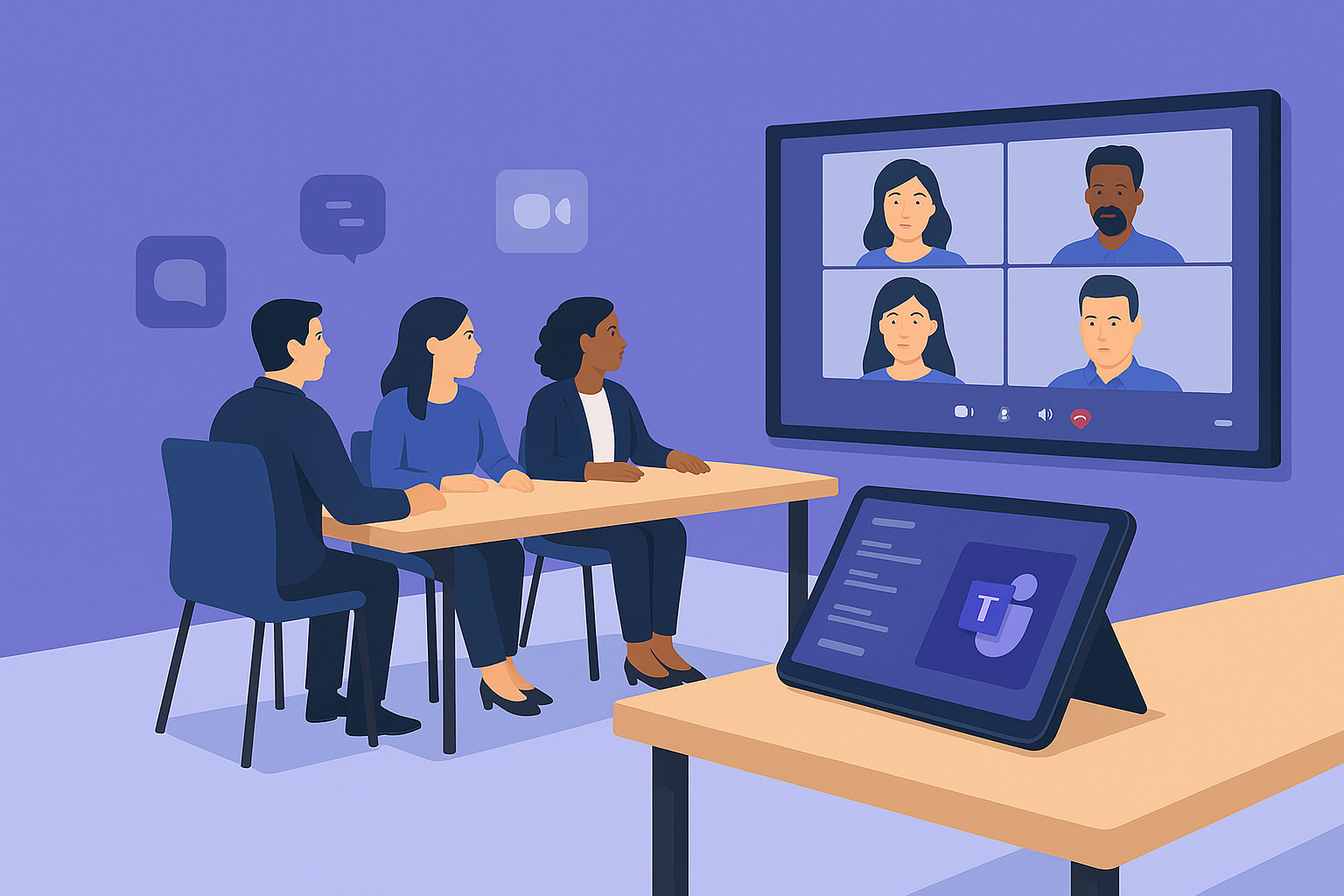
Microsoft Teams Rooms (MTRs) are one of the greatest components in Teams. You get seamless hybrid meeting experiences, a consistent user experience, and unmatched integration with Microsoft 365.
But setting them up can be a challenge. From hardware selection to licensing, a smooth implementation requires careful planning.
Here are five key tips to ensure your Microsoft Teams Rooms deployment is a success, along with insights into what makes Teams Rooms unique and how to avoid common pitfalls
What is the difference between Microsoft Teams and Microsoft Teams Rooms?
There’s a ton of jargon involved in MTRs (and Teams in general). So let’s make sure we’re all on the same track before we go any further.
Let’s clarify the distinction between Microsoft Teams and Microsoft Teams Rooms to set the stage for a successful implementation.
| Feature | Microsoft Teams | Microsoft Teams Rooms |
| Purpose | Collaboration platform for chat, meetings, and file sharing | Dedicated meeting room solution for hybrid workspaces |
| Usage | Used on personal devices (PCs, mobile phones, tablets) | Installed in conference rooms with specialized hardware |
| Hardware | No special hardware required | Requires certified Teams Rooms devices (cameras, microphones, speakers) |
| Meeting Experience | Standard video conferencing and collaboration tools | Enhanced meeting experience with one-touch join, intelligent audio/video, and room controls |
| Integration | Works with Microsoft 365 apps | Integrates with Teams-certified devices for seamless room management |
| Licensing | Included with Microsoft 365 subscriptions | Requires Teams Rooms licenses for advanced features |
| Ideal For | Individual users, remote teams, and general collaboration | Organizations with dedicated meeting spaces for hybrid work |
Understanding these differences ensures you approach Teams Rooms with the right mindset, focusing on hardware, licensing, and room-specific configurations.
What licensing is required for a Microsoft Teams Room?
Microsoft Teams Rooms require specific licenses to unlock their full potential. Here’s a breakdown of the two main options:
Teams Rooms Basic vs. Teams Rooms Pro
- Teams Rooms Basic: Ideal for small businesses or organizations with simple needs. It includes core meeting features like one-touch join and basic device management but lacks advanced capabilities like intelligent audio or analytics.
- Teams Rooms Pro: Designed for larger organizations or those needing enhanced features. Pro includes advanced room management, AI-driven audio and video optimizations, and detailed analytics for monitoring room usage and performance.
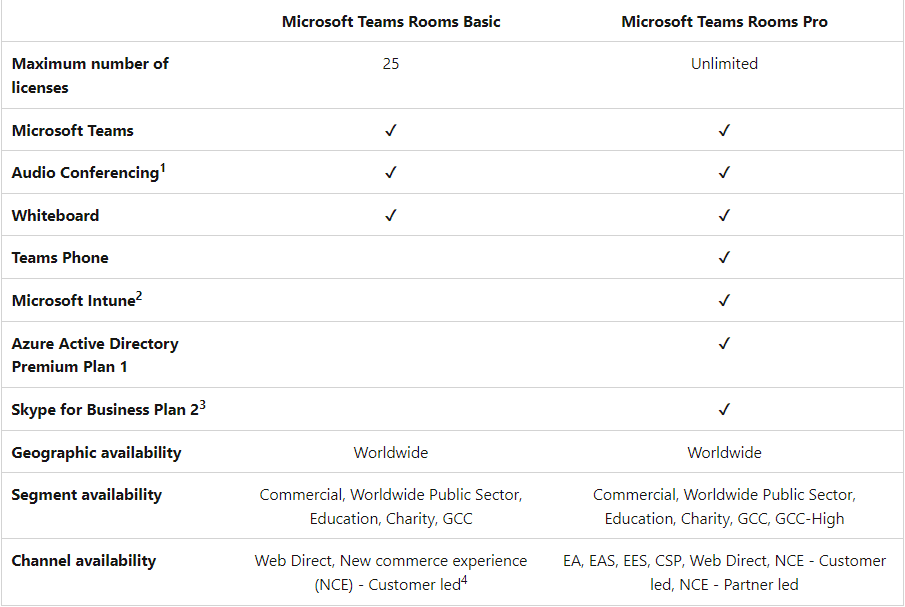
Both licenses require a Microsoft 365 subscription as a foundation. Check with your Microsoft partner to ensure you select the license that aligns with your organization’s scale and goals.
5 Tips before starting your Microsoft Teams Rooms implementation
1. Plan your hardware carefully
Opt for Microsoft Teams-certified devices to ensure seamless compatibility, optimal performance, and a professional-grade experience.
When selecting hardware, consider the following trusted brands and categories:
- Cameras: Look for high-definition webcams from brands like Logitech (e.g., Logitech Brio 4K), Yealink, and Huddly. These offer excellent video quality, low-light correction, and wide-angle lenses ideal for both personal and group settings.
- Microphones: Choose from Jabra, Shure, or EPOS for crystal-clear audio capture. The Shure MV5 or Jabra Speak series are great for individual use, while EPOS Expand solutions work well in meeting rooms.
- Speakers and Speakerphones: For clear, room-filling sound, consider Poly Sync, Jabra Speak, or Logitech Rally speakerphones. These are designed to reduce echo and background noise, making them ideal for hybrid meetings.
- Headsets: Brands like Jabra, Poly, and EPOS offer Teams-certified headsets with noise cancellation and long battery life. The Jabra Evolve2 65 and Poly Voyager Focus 2 are popular choices for professionals.
- Room Systems and Collaboration Bars: For larger spaces, Microsoft-certified solutions from Logitech (Rally Bar), Yealink, and Neat provide integrated audio, video, and compute capabilities tailored for Teams Rooms.
By choosing certified devices from these reputable brands, you ensure a reliable, high-quality experience that aligns with Microsoft’s standards for Teams environments.
Consider room size and layout when selecting equipment. For example, small huddle rooms need different setups than large conference spaces. Test audio and video quality in advance to avoid disruptions during meetings.
2. Optimize your network
Teams Rooms rely heavily on network performance for smooth video and audio. Ensure your network has sufficient bandwidth, low latency, and supports Quality of Service (QoS) settings for Teams traffic.
Conduct a network assessment to identify bottlenecks and prioritize Teams data to prevent lag or dropped calls.
Pro Tip: Use Microsoft’s Network Testing Companion to evaluate your network’s readiness before deployment.
3. Train your IT team and end users
A successful implementation isn’t just about technology. It’s about people.
Train your IT team on Teams Rooms administration, including device management and troubleshooting.
Equally important, educate end users on how to thoroughly use the system and get the most out of your Teams Rooms implementation.
From basic functionality like joining meetings with one-touch controls to leveraging features like content sharing, clear training reduces resistance and boosts adoption.
Pro Tip: Create quick-reference guides or videos for common tasks to empower users.
4. Test and pilot before full rollout
Before deploying Teams Rooms across your organization, run a pilot program in a few rooms.
This allows you to identify issues, fine-tune configurations, and gather user feedback. Test different scenarios, like hybrid meetings with remote and in-room participants, to ensure the system performs as expected.
Pro Tip: Start with a mix of room sizes to uncover unique challenges in various environments.
5. Partner with experts for support
Implementing Teams Rooms can be complex, especially if you’re managing multiple rooms or integrating with existing systems. Partnering with a Microsoft-certified expert, like Cloud Revolution, can streamline the process. Experts can guide you through hardware selection, licensing, and ongoing maintenance, ensuring long-term success.
Pro Tip: Look for partners with a proven track record, such as Microsoft Partner of the Year finalists, to guarantee expertise.
Need help with your Microsoft Teams Rooms implementation?
Setting up Teams Rooms for the first time can be complex—even if you’re a wizard when it comes to Teams admin and PBX rollouts.
That’s where we come in: Cloud Revolution.
We’re not just the Teams experts; we’re the Teams people.
We’re people like Adam Ball, co-founder of the community event, Comms vNext, and Chad McGreanor, who has over 20 years of experience in Microsoft-focused senior roles spanning practice management, consulting, and managed services.
When you opt for Cloud Revolution, you benefit from:
- Microsoft Partner of the Year 2023, Finalist 2022, 2024, and 2025
- Proven track record of delivering measurable business outcomes
- Trusted by leading organizations across industries
- Human-centered, relationship-driven approach
Ready to start your Teams Rooms implementation?