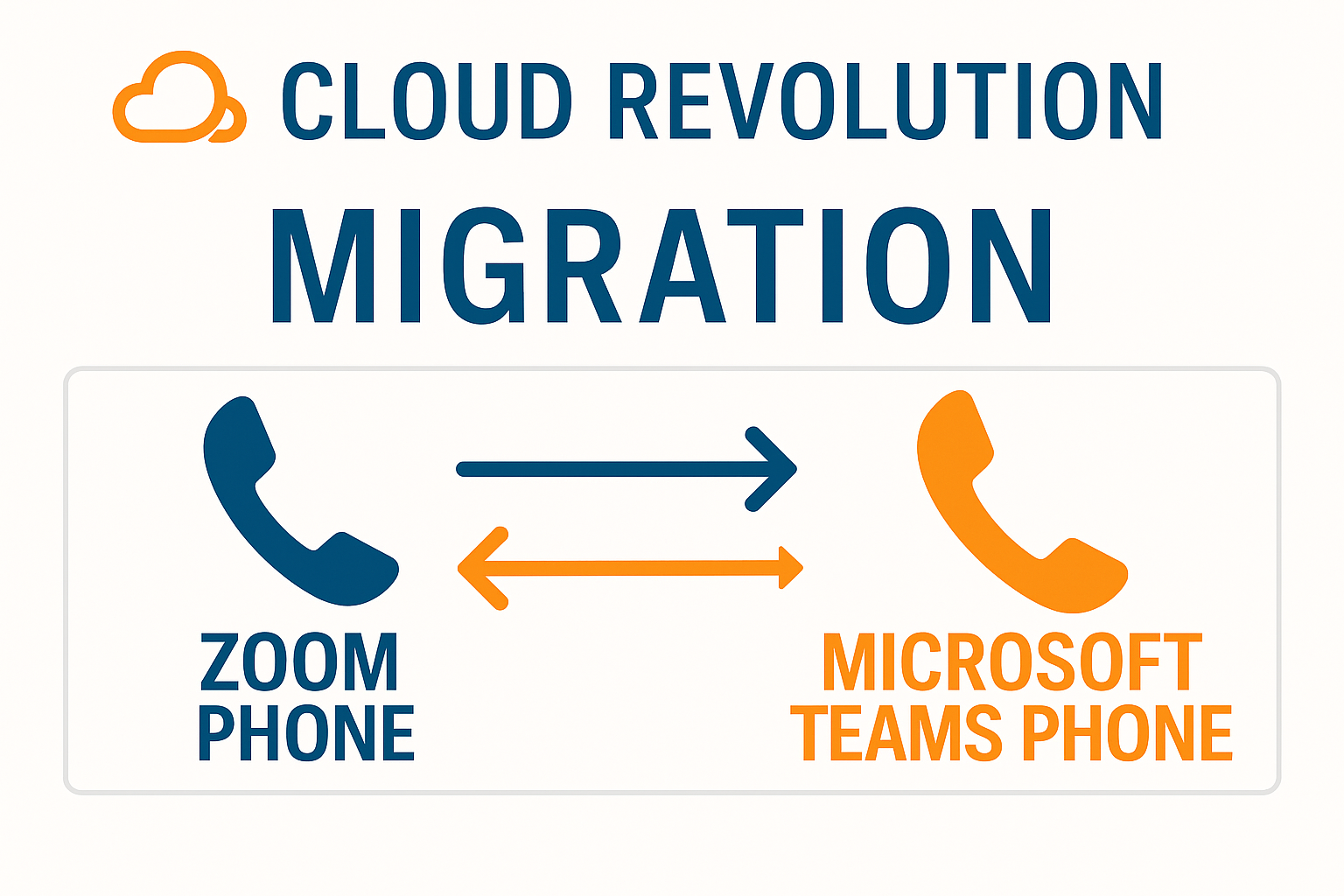
“They” badge moving to a cloud phone system as the last PBX migration you’ll undertake. But the reality is that businesses change and you find yourself with new requirements.
If you’re one such company, that finds yourself needing to migrate from Zoom Phone to Teams phone, you’re not alone. In fact, it’s more common than you think.
In this guide, we highlight the steps you must take to successfully migrate Zoom Phone to Teams Phone.
Why move from Zoom to Teams Phone?
Most businesses already using Teams for meetings and collaboration find the single platform approach easier to maintain and more cost effective.
While there are many ways to connect Teams and Zoom (message interop, video interop, phone integration), there’s simply no substitute for having everything under one umbrella where possible.
As Teams Phone has matured as a genuine PBX replacement, more and more businesses streamlining their converged communications stack and migrating Zoom Phone to Teams Phone as a result.
Zoom versus Teams Phone feature parity
| Feature Category | Zoom Phone | Microsoft Teams Phone |
| Core Calling | VoIP & PSTN calls, integrated dial pad, call history, caller ID | VoIP & PSTN calls, integrated dial pad, call history, caller ID |
| Call Management | Auto attendants, IVR, call queues, call routing, call forwarding, hold, transfer, 3-way calling, call park, shared lines, group pickup, presence, call delegation, barge/whisper/takeover, call blocking | Auto attendants, call queues, call routing, call forwarding, hold, transfer (consultative/blind), call park, shared lines, group pickup, presence, call delegation, barge/whisper, call merge, call analytics, spam call identification |
| Voicemail | Voicemail with transcription, unified inbox, AI-powered prioritization and tasks | Voicemail with transcription, unified inbox, customizable greetings, business archival, AI-powered summaries |
| Recording & Monitoring | Call recording (on-demand/full), monitoring, barge, whisper, takeover, analytics | Call recording, monitoring, analytics, compliance recording, transcription, reporting |
| SMS/Messaging | SMS/MMS messaging, team chat, integrations with Slack, CRM, etc. | Integrated chat, no native SMS/MMS (requires third-party integration) |
| AI Features | AI Companion for call/voicemail summary, action items, transcription | AI-powered transcription, summaries, real-time translation, noise suppression |
| Device Support | Desktop, mobile apps, desk phones (up to 3), Zoom Rooms, web embed | Desktop, mobile apps, desk phones, Teams Rooms, SIM-enabled mobile, device switching |
| Integrations | 160+ integrations (CRM, Google Workspace, Slack, Teams, Salesforce) | Deep integration with Microsoft 365 (Outlook, SharePoint, OneDrive), third-party add-ons |
| Call Elevation | Escalate call to Zoom Meeting with one click | Escalate call to Teams Meeting, device switching mid-call |
| Advanced Telephony | BYOC, native PSTN, hot desking, shared voicemail, call analytics, online faxing | BYOC, native PSTN, hot desking, compliance features, call analytics, music on hold, federated calling |
| Presence & Status | Presence status, see contact availability | Presence-based call routing, status sync with native dialer |
| Mobile Features | Mobile app, switch to carrier, call me on, SMS/MMS | SIM-enabled calling, move calls between devices, unified call history, presence sync with native dialer |
| Conferencing | Elevate to Zoom Meeting, video meetings via Zoom Workplace | Audio conferencing (up to 1,000), video meetings, screen sharing |
| Fax Support | Online faxing (50 per user, pooled) | Not natively included |
1. Audit your existing setup
Since you installed your current PBX or turned on your cloud telephony service, there’s a good chance that multiple administrators have worked on it/owned it.
If you’re one of those organizations, it can be eye opening of how much drift has happened within the system.
There may be:
- Old extensions
- Trunks
- Hunt groups
- Custom routing tables
that are no longer being used. Without a full audit of the system, it is tough to know what needs to be moved and what needs to be pruned.
Utilizing automated tools, like Univonix, to do a discovery and gap analysis of the existing platform can speed the migration along by giving you an idea of what can be done quickly and what doesn’t need to be brought forward.
“Univonix is working out to be a great tool. Trying to do a large migration without it would be much more challenging.” – Director of IT Infrastructure, State/Local Government.
2. Develop a communications plan early
The key to getting buy-in from executives and users alike is letting them know why you’re migrating to Teams Phone and what the benefits are to them.
If your C-suite team understands the cost savings associated with going all-in on Microsoft Teams and users appreciate the enhanced functionality, there’s a higher chance they’ll co-operate when it comes to procurement, pilot programs, and offboarding old technology.
Especially in the case of users, who may not care about the figures and cost savings, it’s important to detail the integration possibilities at a high level.
If there are to be changes to the way they work, send an all-staff email with key milestones for introductions of pilot programs, training, and migration dates.
A crucial element here is to make it clear that they must change as legacy technology is being discontinued.
Pro Tip: Create a stakeholder matrix to decide who to keep informed occasionally and who needs more attention than others. From here, plan your email communication plan for months out, week out, and days out.
3. Enable the Teams Phone environment
Assuming you’ve made selections over which licenses you need (E5/E3+ Teams Phone/anything specialist), the next step is to build each user, auto attendant, call queue, etc.
If you’re planning on running a pilot program (something we strongly advise), you may only want to build the components you need right now. In the case of changes, you don’t want to provision hundreds of users to then make hundreds of changes.
One thing you won’t be able to do is test real inbound PSTN calls. You can create dummy scenarios using temporary numbers. You can assign these in the Teams Admin Center or speak to your Direct Routing provider if you’re using a hybrid environment.
Start by creating users in the Teams Admin Center. From here, you can create huntgroups, custom routing, and assign policies like voicemail, emergency calling, and compliance recording.
During your pilot program, ensure you have a diverse range of users, geographies, and bespoke needs. Your goal here is to set up and test everything ahead of your go-live date.
4. Export your Zoom Phone data
Unlike perhaps your previous migration to a cloud PBX, where you’d have to extract extensions and routing tables from a physical PBX, exporting Zoom Phone data is fairly simple as it all lives in the Zoom admin interface.
Navigate to Phone System Management
In the left-hand navigation menu, go to Phone System Management and then click on Users & Rooms.
Export Phone user data
- Click the Users tab if not already selected
- On the right side of the Users page, click Export at the top of the user table
- This will download a CSV file containing phone-specific user information
Note: The export will include only the phone users currently displayed in the table. If you want to export all users, ensure no filters are applied.
The following user information then gets exported:
- Email addresses and names
- Extension numbers (essential for Teams Phone setup)
- Direct phone numbers assigned to users
- Calling packages and plan assignments
- Department and manager information
- Job title, location, and cost center
- Desk phone provisioning details
- Phone user policy settings
- Activation status
- Emergency address information
When opening the exported CSV in Excel, phone numbers may display formatting issues. To preserve E.164 formatting:
- Keep files in CSV format when possible
- If using Excel, format phone number columns as text before importing
- Prefix the plus sign with a single quote (‘+) if Excel converts numbers to formulas
Export phone numbers
- Go to Phone System Management > Phone Numbers
- Click Export to download available phone numbers
- This helps identify which numbers need to be ported to Teams Phone
If required for data retention purposes, you can also export historic call data:
- Navigate to Phone System Management > Logs
- Export call history data to understand usage patterns
- Use Account Management > Reports > Phone System for usage analytics
If you have auto attendants and call queues, repeat this process. You may find this easier to set up new versions directly in the Teams Admin Center.
You’ll then use this user and number information to set up your Teams Phone users, ready to port your numbers to the live Teams Phone instance.
5. Plan your number porting
If you’re moving your existing numbers to Teams Phone, you’ll need to commence the porting process.
Here are the key porting steps for Teams Phone…
Check porting eligibility
Confirm with your provider and Microsoft if your current numbers can be ported. Some geographic locations or number types (e.g., toll-free, non-geographic) may have specific rules or exceptions.
Create a porting request
Work with your current carrier and your new Teams Phone provider to initiate the porting process. This usually involves submitting a Letter of Authorization (LOA) and detailed account information. If you’re using Calling Plan, you can do this via the Teams Admin Center.
Set a target porting date
Coordinate the exact cutover date with all stakeholders, preferably during off-peak hours or weekends to reduce business impact.
Prepare your Teams environment
Before porting, ensure all users have appropriate licenses assigned, emergency calling is configured, and devices are ready to go live on Teams Phone.
Test after porting
Once ported, verify inbound and outbound calling functionality on all affected numbers and ensure features like IVRs, hunt groups, and call queues work as expected.
6. Migrate a small number of users (test and validation)
Before you go ahead and port all your numbers and migrate all your users, select a small group of Teams evangelists within your organization.
These will be users who understand the nuances of a VoIP migration and will appreciate being part of the test group.
Your goal here is to migrate them fully and have them test common functionality and edge cases are replicated and work as expected. Use this time to iron out any quirks, ready for your full migration.
7. Set up meeting rooms and common area phones
One area that often gets overlooked in the planning phase is userless devices.
Microsoft has a dedicated component named Microsoft Teams Rooms. Here, you can set up your conference rooms with enhanced functionality available outside of Teams Phone.
Conference rooms
Microsoft Teams Rooms (MTR) devices come in two flavours—Windows and Android—and both give users the same “walk in, tap once, you’re in” experience.
A certified bundle typically includes a compute module, touch console, intelligent camera, and beam-forming microphones. Add-ons like content cameras for analog whiteboards or ceiling mics for boardrooms can be layered on as required.
- One-touch & proximity join: join scheduled or ad-hoc meetings, or “push” a meeting from a laptop to the room.
- Inclusive layouts: Front Row, Large Gallery, Together Mode, dual-screen support and spatial audio keep hybrid meetings equitable.
- Cross-platform: direct guest join lets you enter Zoom or Webex calls without new hardware.
Communal and transitional areas
Break rooms, reception phones, loading-bay intercoms and even lift or door phones still need dial-tone—and often a very different hardware approach. These may require analog adapters or connecting to the SIP gateway.
Analogue and specialist endpoints
Legacy fax machines, warehouse horns, and analogue lift phones connect via an ATA (e.g., AudioCodes MP-112) registered through the Microsoft SIP Gateway.
Note: Only “voice traffic” is deemed as supported by Microsoft via its SIP gateway.
Paging and DECT systems
Certified DECT handsets from vendors like Spectralink and Ascom now register natively through the SIP Gateway—ideal for nurses’ stations or shop-floor supervisors.
Wide-area paging amps can sit behind the same ATA, giving Teams users a simple “call the paging group” workflow.
8. Migrate from Zoom Phone to Teams Phone in phases
So you’ve set up your numbers, users, meeting rooms, and common area phones. You’ve planned your number porting and replicated your old Zoom Phone users.
At this stage, it’s incredibly tempting to go big bang and migrate from Zoom Phone to Teams Phone in one hit.
There are some pros here. But they are almost always outweighed by the cons.
| Approach | Pros | Cons |
| One-Hit “Big Bang” Cut-over | – Fastest route to full cost savings and modern features—no prolonged dual-running of systems | – High operational risk: any issue affects the entire organization at once; limited rollback options |
| – Simpler project management: one port order, one change window, one communication plan | – Potential for service downtime during number porting or cut-over, impacting business continuity | |
| – Avoids paying for parallel carrier contracts or support on legacy equipment once the switch is complete | – User-adoption shock—training, devices, and support teams must all be ready on day one | |
| – Heavy peak workload for IT and carriers; remediation must happen under intense time pressure | ||
| Phased / Incremental Migration | – Lower risk—problems are isolated to pilot groups; easier to revert or adjust as lessons are learned | – Longer timeline delays full access to new features and the total cost-saving upside |
| – Minimal disruption: legacy and new platforms can run in parallel, maintaining call flows while testing QoS and porting batches of numbers | – Operating two voice environments adds management overhead, licensing, and integration complexity (e.g., dual dial plans, call routing) until the cut-over is finished | |
| – Smoother change-management: training, device roll-out, and network tuning can be staged, improving user acceptance | – Requires careful sequencing of number-port batches (some regulators force whole ranges to port together), which can extend carrier contracts and project costs | |
| – Protects existing investments—analog lines, contact-center trunks, or older PBXs can be retired when budgets allow | – Hybrid estates test support teams—troubleshooting spans old and new infrastructure simultaneously |
9. Test, train, and support new Teams Phone users
It goes without saying that new software (and hardware) requires comprehensive training if you want adoption to skyrocket.
Think about pre, during, and post-implementation training types:
Pre-implementation
- Change management sessions addressing the “why” behind migration and highlighting unified communications benefits
- Champion training for internal advocates who’ll support colleagues through the transition
- IT administrator preparation covering advanced configuration, troubleshooting, and support procedures
During implementation
- Just-in-time training with department-specific sessions tailored to unique workflows
- Floor walking support with dedicated staff providing one-on-one assistance during go-live
- Multi-modal delivery including live sessions, video tutorials, and quick reference guides for different learning styles
Post-implementation
- Ongoing support through regular drop-in clinics and new feature workshops
- Feedback-driven improvements using surveys and focus groups to refine training content
- Sustainable helpdesk infrastructure with dedicated Teams Phone support channels and comprehensive knowledge bases
10. Decommission old Zoom Phone environment
Once you’re confident that Zoom Phone is no longer in use (check usage logs), it’s time to sunset the old service.
There may be a period of overlap where some users fulfill edge cases like sales campaigns using old dialers. In these types of cases, the communications you made early pay dividends as you gave ample warning when the Zoom Phone service would cease.
It may also be the case that you’re discontinuing Zoom in its entirety. While not always the way, make sure you use the end of this project (VoIP migration is almost always the final process) to kickstart the sunsetting on your Zoom contract and system.
Do you need help planning your Zoom Phone to Teams Phone migration?
At Cloud Revolution, this is our most completed job with our customers. We’ve been around the block a few times when it comes to migrating businesses to Teams Phone.
That said, every business is unique. There will always be something new and we thrive with new challenges.
Cloud Revolution helps organizations unlock the full potential of Microsoft Teams and Copilot—guiding you from planning through adoption with seamless, outcome-driven solutions.
As Microsoft Partner of the Year 2023 and a finalist in 2022 and 2024, we’re trusted worldwide to simplify collaboration and maximize ROI.