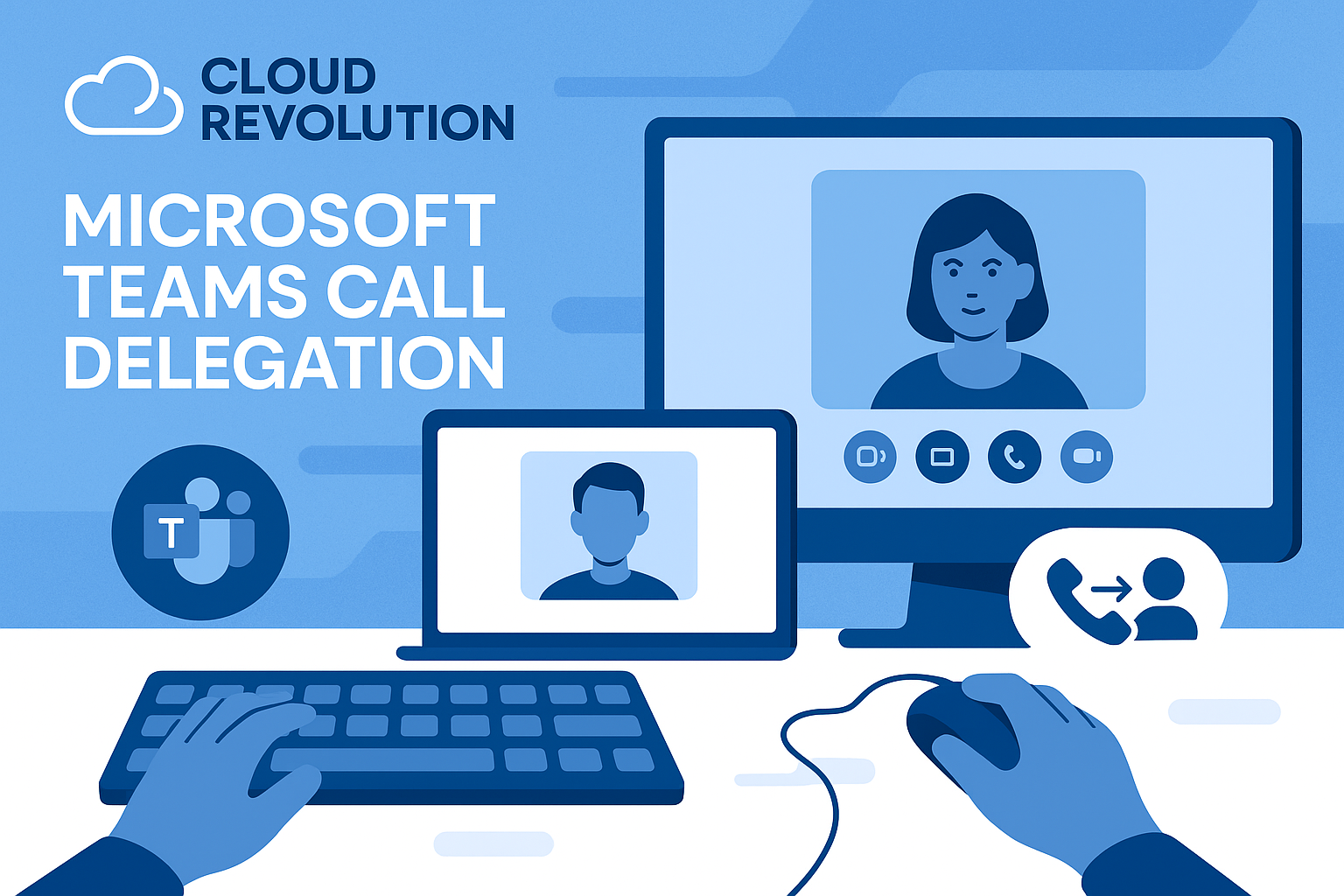
If you’re a busy CEO, you don’t have time to field all your calls throughout the day.
Heck, if you’re a busy *anyone*, you aren’t sitting at your desk waiting for it to ring. But you can’t let everything ring through to voicemail. That means you’ve got to listen back to them all and return all those calls.
Instead, that’s where call delegation in Microsoft Teams comes in.
What is call delegation in Microsoft Teams?
Call delegation in Microsoft Teams is a Teams Phone feature that allows a user (the delegator) to authorize another person (the delegate) to make, receive, and manage calls on their behalf.
Also known as “shared line appearance” in the telecommunications industry, this functionality essentially enables you to share your phone line with designated individuals.
What is the difference between call delegation and group call pickup?
| Feature | Call Delegation | Group Call Pickup |
| Purpose | Allows a user (delegator) to assign specific people (delegates) to handle calls on their behalf. | Allows a group of users to answer each other’s incoming calls, typically when someone is unavailable. |
| Typical Use Case | Executive assigns an assistant to make/receive calls for them. | Team members or departments answer calls for each other to ensure no calls go unanswered. |
| How Calls Are Handled | Delegates can make, receive, and manage calls as if they were the delegator, often with specific permissions. | Any group member can answer incoming calls to the group; calls can ring all at once or in a set order. |
| Control & Permissions | Delegator sets explicit permissions for each delegate (e.g., make, receive, or both). | Group members can configure notification preferences (ring, mute, banner) and ring order. |
| Notification | Delegates receive notifications for calls directed to the delegator. | All or selected group members are notified of incoming calls, based on configuration. |
| Outbound Calls | Delegates can place outbound calls on behalf of the delegator. | Outbound calls are not typically handled by group call pickup; feature is focused on answering calls. |
| Setup | Delegator (or admin) assigns delegates and configures permissions. | User or admin adds group members and sets notification/ring order. |
| Common Scenarios | Boss/assistant, manager/secretary relationships, covering for someone on leave. | Department lines, support teams, shared office numbers, covering during absences or busy periods. |
| Industry Terms | Also known as “shared line appearance” in some systems. | Sometimes called “call pickup group” or “group call pickup”. |
Steps to set up call delegation in Microsoft Teams
- Click Settings and more (three dots) next to your profile picture at the top of Teams.
2. Go to the Calls section.
3. Under Manage Delegates, select Add a delegate.
4. Type the name of the person you want to add as a delegate and select their name from the dropdown.
5. Choose the permissions you want to grant (like making and receiving calls on your behalf).
6. Click Add to confirm.
Your delegate will receive a notification about their new status.
You can return to this menu at any time to adjust delegate permissions or remove a delegate. If you do not see delegation options, ensure you have the appropriate Teams Phone license assigned.
Important notes on call delegation in Microsoft Teams
To use call delegation, both the delegator and delegate must have Teams Phone licenses assigned.
If you don’t see delegation options in your settings, ensure you have the appropriate Teams Phone license. Once assigned, it can take up to 24 hours for license changes to take effect.
It’s also important to note that this feature is only available in the Teams Only deployment mode. You can return to the Manage delegates section at any time to adjust delegate permissions, add additional delegates, or remove existing ones.
Read Next: 5 Complex Scenarios For Call Delegation In Microsoft Teams